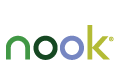 Getting your Android app approved for the Nook app store is a little more involved than for a number of other Android app markets.
Getting your Android app approved for the Nook app store is a little more involved than for a number of other Android app markets.
That can be a good thing and a bad thing. It does thin out the competition, but you still need to make it through QA before your app will get downloaded.
UPDATE the Nook Store closed to 3rd party app developers in 2016
This post is about getting your app approved. Be sure to also check out my review of the Nook Store.
First, you wait
Getting in as a Nook developer is the first hurdle. First, you must sign up for an account at [no longer available]
Then you wait a week or two.
After they approve your account, you sign up for a REAL account, with details such as your EIN, your address, and other information needed to form the business arrangement. Then you wait another week or so.
Congratulations, you’re a Nook Developer
The good news is that things go faster after your account is approved.
Create a new app, then enter your “metadata”. This includes the description and keywords, screenshots, icon, etc. All of this data must be approved before you can upload your app.
Be sure to tailor your text to the Nook store. They don’t like words like “phone” since there are no phone devices in the Nook store!
Approval for your metadata should be fairly fast – mine came back in a day. Now it’s time to submit the .apk!
Passing Nook QA Testing
Submit your .apk on the final tab, and you’re good to go. Test results came back quite quickly for me, between a couple of hours and a day or two for each revision.
The reason for the multiple revisions was that Nook QA is a little different from other app stores. Yes, they are looking for quality. There are also some quirks with the Nook that you have to account for.
A few things that I have had to fix:
-
App must work correctly even when no SD card is present
-
Simply hiding functionality when no SD card is available won’t work. They expect everything to still function!
-
-
Setting the wallpaper doesn’t seem to work the same way as on other devices. For now I have disabled wallpaper setting functionality entirely for Nook builds.
-
You must test on the Nook emulator (for all targets you submit for, which probably means the Nook Color and the Nook Tablet). They actually reject when the layout overlaps or doesn’t look optimal on one of the devices.
-
The Emulator may be wrong, but it plays the Nook Tablet as if it has xlarge density (it should be large, matching the Nook Color). Make sure your app works well in this situation.
A note on the lack of SD card – Nook does have an alternative. The /media directory is shared as well as internal, which means you can use it to send data to other applications. Note, however, that you still need the WRITE_EXTERNAL_STORAGE permission. Also be careful to only use this directory for Nook released of your app!
Onward to Success with Nook
After several revisions to address the issues raised by the QA team, my app is now approved, and at some point in the near future should roll out to the Nook store. Update – after a successful month, I posted my review of the Nook Store.
If you are having any trouble getting your Android app approved and published to the Nook store, let me know in the comments below.
