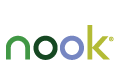
The Nook Store for Android Apps is a very promising app market. Surprisingly, though, it isn’t very well known among Android developers.
UPDATE The Nook store closed to 3rd party developers in April 2016
Welcome back for the second part of the review of the Nook Store for Android apps. Be sure to check out the Nook Store Review Part One.
This article is part of a series of reviews of Android app stores, so be sure to check out some of the other articles.
Also, some of information is for the Nook Color and Nook Tablet – I had to make a few changes to support the new Nook HD and Nook HD+ devices.
Metadata to release your Nook App
While ‘metadata’ is certainly the correct term for this information, you may not have seen it used in other app stores. The metadata for your app is all of the information that the app market needs to know to sell your app. Everything (text, images, etc.) about your app that isn’t in the .apk is metadata.
So, what data is needed in the Nook Store?
Main Details
- App name & type
- Supported platforms
- App Price
- App Version
- Support information
- Video link
- Age range for app
Description
- App description (2500 characters)
- Endorsements and Awards – optional (1000 chars)
Release Notes & EULA
- Release Notes (N/A for new app)
- EULA (optional)
Keywords & Category
- Keywords (select as many keywords as you wish)
- Categories (select up to 3)
Icons and Screenshots
- Icon – 300×300 – square corners, not transparent, not white background
- Screenshots – 600×1024 – up to 4 (use the Nook emulator to get correct screenshots)
After Barnes and Noble approves your metadata, you’ll be able to upload .apk for the Nook version of your Android app. You can also upload a trial if you wish (with the same package name as your paid app).
How to ensure your Android app passes Nook QA
Here are a few things that you need to be careful of. The Nook documents tell you most of this, but a few of them I discovered through failed QA tests.
Description text
Do not mention “phone” in your app description. Your app isn’t for phones here, it’s for Nook devices, which are all essentially tablets. You can keep your description generic for the Google Market version, but tailor your version the Nook store!
SD card
Your app must provide all basic functionality with or without the SD card. Since the Nook Color and Nook Tablet ship without an SD card present, their team doesn’t want apps to expect any external storage to be present.
The good news: You can use the “/media” directory, which is shared between apps but is always present. You still need to request the WRITE_EXTERNAL_STORAGE permission in your manifest to use this.
Don’t set install location to external
On the tails of the previous item, your app must not specify “preferExternal” for the android:installLocation. This will cause the app to fail QA testing, since the SD card may not be available. It is OK to use “auto”, however, and that’s what I prefer for my apps anyway.
Wallpaper
Be aware that wallpaper manager doesn’t appear to return the correct values on a Nook. It will appear to work in the emulator, but fail QA testing. I’ll need to do testing on real devices to verify what’s going on.
App Icon cannot have transparent pixels
The requirements state that your app cannot have a transparent or white background, which seem simple enough. However, if you leave any pixels transparent in the middle of your icon, the upload page will automatically reject it.
Unsupported hardware
Do not require any of the following for your app, since they are not in the Nook devices:
- LocationManager (with or without GPS)
- Bluetooth
- Microphone (Update – it is available for Nook tablet, just not the Nook Color)
- TTS
- Camera
- Messaging (SMS/MMS)
- HDMI
- 3 Axis Gyro
Unsupported software
Not surprisingly, these devices also do not include the Google proprietary apps. Do not use the following:
- Android Widgets
- Google apps:
- Library
- Shop
- Search
- Apps
- Settings
Knowing all of that, my second app went smoothly
After going through the learning process to get my first app out, my second app was a breeze. I had to clarify one sentence in my description, and then my .apk passed QA testing on the first pass! Pumpkin Carver Pro got QA approval within 48 hours of starting the whole process!
Conclusion
Getting your first app into the Nook app store is probably going to be the hardest, but the good news is that even that isn’t too difficult (unless your app is riddled with bugs).
The very strong sales on the Nook store have kept it one of my favorites.
It would help with your testing if you have a Nook Tablet or Nook Color, but I was able to test and release my first two apps without having a physical device. It would have saved some time having one, so I plan to get one soon.
Update: The Nook tablet is a nice test device to use – it’s one of the fastest devices I own to upload and install an app while testing. It would probably be better to get a Nook HD now that they’re coming out, though.
Also take a look at my recent efforts to update my apps for the Nook HD and Nook HD+.
What about you? Are you ready to release your app to the Nook Store?

How about ads? We’ve heard that ads in the application can cause the app to be rejected by the Nook QA folks. Do your apps have ads or are you doing paid-only apps in the Nook app store?
Also, we are curious about the SD card rejection issue. Is it only a problem if the whole app simply doesn’t work (e.g. crashes) or if only part of the application doesn’t work?
I don’t know about ads yet – I have held off on releasing an ad-supported app because I want to research the issue more. I suspect that Android app ads will cause rejection, since they will link to the wrong market. Maybe it’s possible to filter them out. Maybe some ad networks are already smart enough to handle the Nook. For now, I have only released paid apps for the Nook Store.
Crashes will definitely get you a rejection. In my case, however, their complaint was that I was restricting a somewhat central feature because the SD card wasn’t available. The app didn’t crash, it simply restricted the user from doing an operation that used the SD card. In the end, I used the /media directory for the same effect and restored that capability for all Nook users, even if they don’t have an SD card.
Dug this up:
“B&N App Program at this time does not allow Applications that have Mobile Advertising Platforms (eg: Admobs) embedded into them.
It is important to remove this feature from your application as B&N will catch this during the review process.”
Basically, all you can do is put a banner in your app that links to your other apps, using their Cross Linking API within the Nook store (e.g. a demo linking to the paid app).
Just a correction — NOOK Tablet devices do have a microphone.